IT Services
// Published July 11, 2023 //
Quincy College has been informed by the National Student Clearinghouse (NSC) about a significant cybersecurity event involving the NSC’s MOVEit Transfer tool, which has impacted student data. The NSC is currently investigating the scope and extent of this cyber incident.
It is important to note that, at this time, the impact on the data Quincy College is required to share with the NSC remains unclear. Rest assured, this incident is not a Quincy College data breach. Our website and services remain secure and unaffected.
The U.S. Department of Education mandates the use of this tool by 3,600 colleges and universities nationwide to share information with the National Student Clearinghouse, which subsequently provides data to the National Student Loan Data System (NSLDS) on behalf of the schools. The information shared includes personally identifiable details such as Social Security numbers and dates of birth.
We are actively monitoring the situation and are fully prepared to address any concerns that may arise. Our commitment lies in thoroughly assessing any potential ramifications for Quincy College students and alumni who may be affected. We will continue to gather information as the situation develops and provide relevant updates.
For further details, please visit the National Student Clearinghouse website: https://alert.studentclearinghouse.org/
Have questions for the Technology Department?
Submit a ticket here
Phone: 617-984-1690
Technology Resources
Quincy College Wi-Fi
Follow the instructions below or download the Wi-Fi Instructions Sheet to access Quincy College Wi-Fi.
Laptop (On-campus)
Laptop On-campus
Step 1: Choose Wireless “QC-Onboarding”
Step 2: Open Internet (Safari, Firefox, Chrome…) Will Automatically redirect to QC Onboarding Page
Step 3: Agree to Terms & Conditions (click “Next”)
Step 4: Choose Network: QC-Admin, QC-Student, QC-Guest
Step 5: Enter Portal Username & Password
Step 6: Download File (If asked, choose “Run” file)
Step 7: Should get confirmation message that your device is successfully registered
After Onboarding, your device will be recognized by Wi-Fi and you will be online with our new Wi-Fi system.
iPhone/iPad (On-campus)
iPhone/iPad On-campus
Step 1: Go to “Settings” App
Step 2: Got to “Wi-Fi” and choose “QC-Onboarding”
Step 3: Open Internet (Safari, Chrome…) Will Automatically redirect to QC Onboarding Page
Step 4: Agree to Terms & Conditions (tap “Next”)
Step 5: Choose Network: QC-Admin, QC-Student, QC-Guest
Step 6: Enter Portal Username & Password
Step 7: Tap to Agree to Download Profile
Step 8: Go back to Settings App–at the top tap “Install Profile” and then “Install”
Step 9: Go again to Wi-Fi & tap network chosen before (QC-Admin, QC-Student, QC-Guest)
Step 10: If done correctly will see next to Wi-Fi name
After Onboarding, your device will be recognized by Wi-Fi and you will be online.
Android/Tablet (On-campus)
Android/Tablet On-Campus
Step 1: Go to “Settings” App Tap “Connections”
Step 2: Got to “Wi-fi” and choose “OC-Onboarding”
Step 3: Open Internet (Google Chrome) Will Automatically redirect to QC Onboarding Page
Step 4: Agree to Terms & Conditions (tap “Next”)
Step 5: Choose Network: QC-Admin, QC-Student, QC-Guest
Step 6: Enter Portal Username & Password
Step 7: Tap “Google Play” & Download CloudPath App
Step 8: Open CloudPath App & tap “Next” (after terms)
Step 9: Go back to Wi-Fi and tap on the Wi-Fi network chosen before (QC-Admin, QC-Student, QC-Guest)
Step 10: If done correctly will see next to Wi-Fi name
After Onboarding, your device will be recognized by Wi-Fi and you will be online with our new Wi-Fi system.
iPhone/iPad (from Home)
iPhone/iPad from Home
Step 1: Go to Website: https://cp01.neweratech.cloud/enroll/QuincyCollege/qconboarding
Step 2: Agree to terms and tap “Start”
Step 3: Choose option “QC-Student”
Step 4: Enter Username and Password provided by Quincy College (same as portal login)
Step 5: Tap “Install Network” to download CloudPath App
Step 6: Choose “App Store”(will redirect to show app in the App Store)
Step 7: “Install” CloudPath App
Step 8: After download, tap “Open” to open app
Step 9: Tap “Next” to agree to CloudPath terms (will load and connect to network)
Step 10: Once on Quincy College campus choose Wi-Fi “QC-Student”
Step 11: Will automatically connect to Wi-Fi
After Onboarding, your device will be recognized by Wi-Fi and you will be online with our new system.
Android/Tablet (from Home)
Android/Tablet from Home
Step 1: Go to Website: https://cp01.neweratech.cloud/enroll/QuincyCollege/qconboarding
Step 2: Agree to terms and tap “Start”
Step 3: Choose option “QC-Student”
Step 4: Enter Username and Password provided by Quincy College (same as portal login)
Step 5: Tap “Install Network” to download CloudPath App
Step 6: Choose “Google Play” (will redirect to show app in Google Play)
Step 7: “Install” CloudPath App
Step 8: After download, tap “Open” to open app
Step 9: Tap “Next” to agree to CloudPath terms (will load and connect to network)
Step 10: Once on Quincy College campus choose Wi-Fi “QC-Student”
Step 11: Will automatically connect to Wi-Fi
After Onboarding, your device will be recognized by Wi-Fi and you will be online with our new system.
Downloads
How to Login to Wi-Fi
How To Add Print Credits
How To Forwarding QC Email
How To Register for Non Credit Courses
How To Copy
How to Block or Mark as Spam in Gmail
How to Print from the Portal
Policies
Please review Quincy College’s Internet Acceptable Use Policy for appropriate student and employee use of the computer network.
Other College policies include, but are not limited to:
You might also be interested in...
-
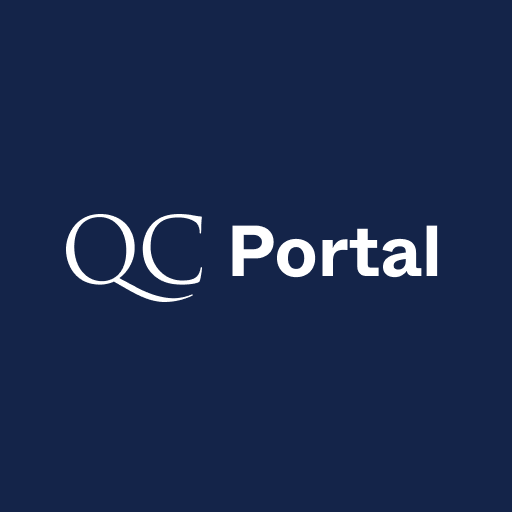
MyQC Portal
Access your course information, student account, student email, updates and more.
-

Registrar
The Registrar manages daily operations such as registration, transcript requests, enrollment verification, and applying for commencement.
-

Online Learning
Quincy College Online Courses & Degrees | Conveniently complete courses anytime and any place.
-

Courses
View the current course schedule. Quincy College offers the programs you want, the flexibility you need and the price that makes it all possible.

